Custom Prompts are a powerful feature that allows you to tailor the behavior and responses of the AI Program Agents to suit your specific needs and objectives. This article will walk you through understanding, creating, and optimizing Custom Prompts to enhance your experience with Storyline Intelligence.
What are Custom Prompts?
Custom Prompts are user-defined instructions that influence how the AI Program Agents act and communicate within your programs. They allow you to customize various aspects of the AI's behavior, including:
- Goals: Define the objectives you want the AI to help achieve.
- Audience: Specify the characteristics of the users or recipients.
- Feedback: Set how the AI provides feedback or guidance.
- Communication Style: Choose the tone, language, and style of interaction.
- Reporting: Customize how reports are generated and what information they include.
- Emergency Protocols: Establish procedures for handling urgent or critical situations.
By leveraging Custom Prompts, you can ensure that the AI interactions are aligned with your specific requirements and deliver the desired outcomes.
Why Use Custom Prompts?
- Personalization: Tailor the AI to match your unique use case and audience.
- Control: Influence the AI's decision-making process and outputs.
- Flexibility: Adapt the AI's behavior as your goals or circumstances change.
- Enhanced Engagement: Improve user experience by customizing communication styles and feedback mechanisms.
- Outcome Optimization: Increase the effectiveness of your programs by aligning the AI's actions with your objectives.
How to Create and Edit Custom Prompts
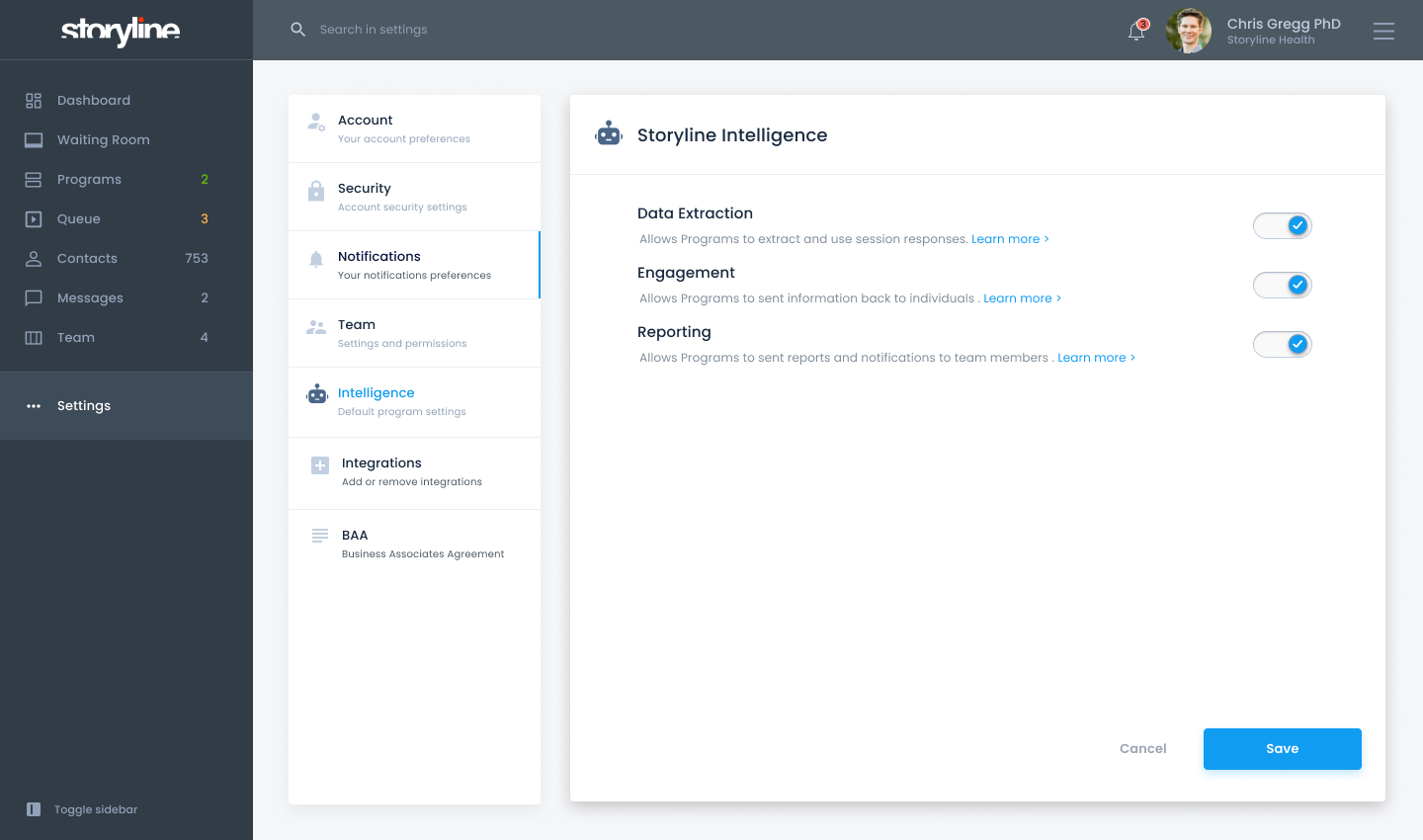
Step 1: Enable Storyline Intelligence
Storyline Intelligence must be enabled at the account level inside your account in order to add it to your programs.
- To enable Storyline Intelligence go to: Account Settings > Intelligence
- To enable Storyline Intelligence in a program go to: Program > Program Settings > Intelligence
Step 2: Define Your Custom Prompts
In the Custom Prompts section, you will see various categories. Here's how to fill them out:
1. Goals
- What to Include: Clearly state what you aim to achieve with the AI.
- Example: "Assist patients in managing their diabetes by providing daily reminders, educational content, and motivation to adhere to their treatment plan."
2. Audience
- What to Include: Describe the target audience's characteristics.
- Example: "Adults aged 30-60 diagnosed with Type 2 diabetes, who may have varying levels of health literacy."
3. Feedback
- What to Include: Specify how the AI should provide feedback.
- Example: "Provide positive reinforcement when patients log their blood sugar levels and gentle reminders if they miss a check-in."
4. Communication Style
- What to Include: Define the tone and style of communication.
- Example: "Use a supportive and empathetic tone, with clear and simple language appropriate for non-medical professionals."
5. Reporting
- What to Include: Outline your reporting needs.
- Example: "Generate weekly summary reports highlighting patient engagement levels, blood sugar trends, and any concerns that need clinician attention."
6. Emergency Protocols
- What to Include: Set protocols for urgent situations.
- Example: "If a patient reports dangerously high blood sugar levels or symptoms of hypoglycemia, immediately alert the assigned clinician and provide the patient with emergency instructions."
Step 3: Save and Apply Your Prompts
- Review Entries: Ensure all prompts are accurate and reflect your intentions.
- Save Changes: Click 'Save' or 'Apply' to update the AI's configuration.
- Confirmation: You should receive a confirmation that your Custom Prompts have been updated.
Best Practices for Using Custom Prompts
- Be Specific: Clearly define your expectations to guide the AI effectively.
- Understand Your Audience: Tailor the communication style and content to suit the users' needs and preferences.
- Keep It Concise: Use clear and straightforward language in your prompts.
- Regularly Update: Revisit and adjust your Custom Prompts as your goals or audience change.
- Test and Iterate: Monitor the AI's outputs and refine your prompts to improve performance.
How Custom Prompts Interact with the AI
- Integration with Core Prompts: Custom Prompts work alongside Core Prompts, which are non-customizable guidelines ensuring compliance and safety.
- Data Utilization: The AI uses Custom Prompts in conjunction with Platform Inputs (like user data and session information) and External Data to generate responses.
- Dynamic Responses: Based on your Custom Prompts, the AI adapts its behavior in real-time to deliver personalized interactions.
Examples of Custom Prompts in Action
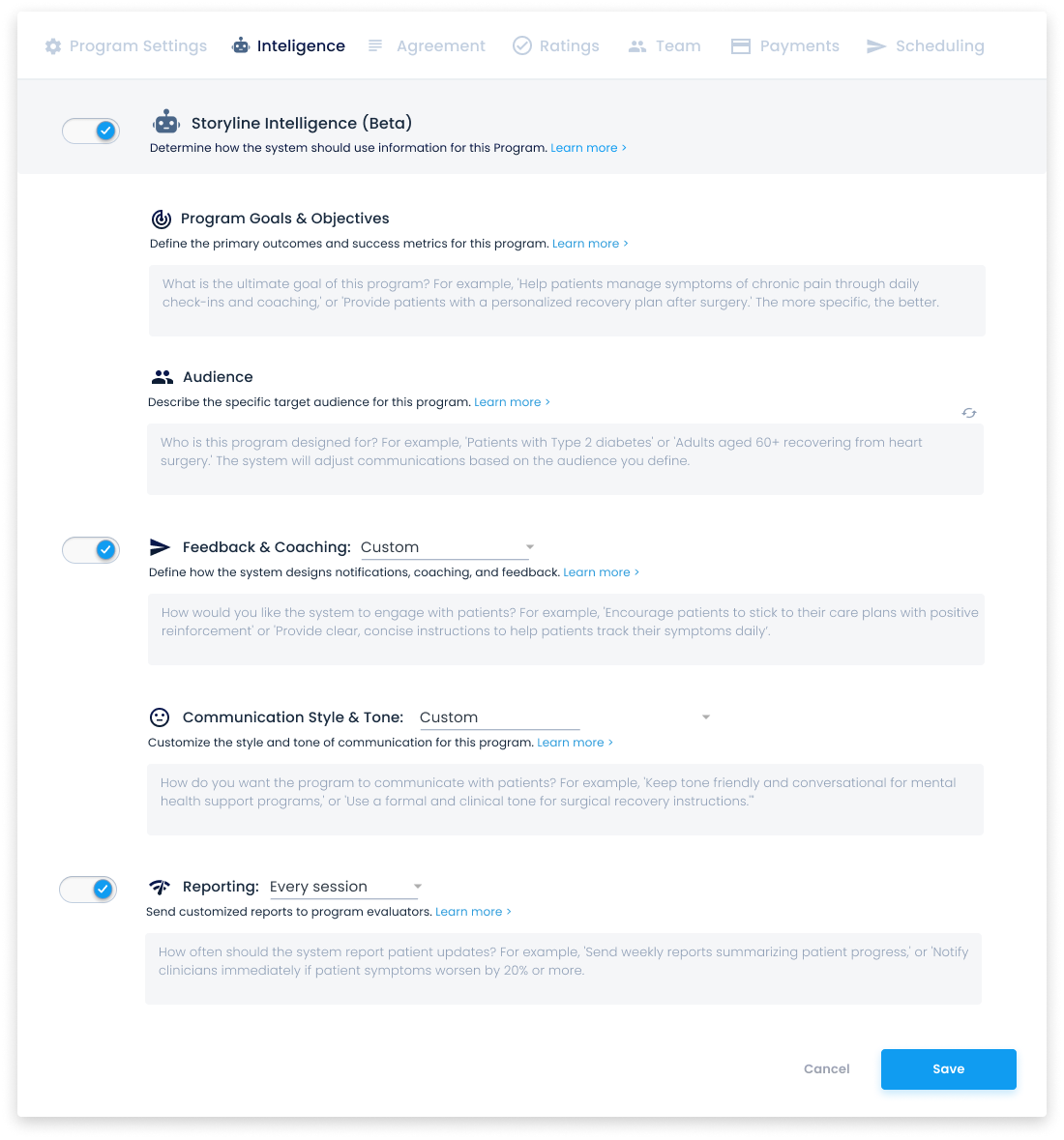
Example: Mental Wellness Coaching
- Goals: "Support users in managing stress and anxiety through daily mindfulness exercises and motivational messages."
- Audience: "Young adults aged 18-35 experiencing mild to moderate stress."
- Feedback: "Offer encouraging feedback after each exercise completion and gentle nudges if a session is missed."
- Communication Style: "Use a friendly and upbeat tone with informal language."
- Reporting: "Provide monthly progress summaries highlighting improvements in stress levels."
- Emergency Protocols: "If a user expresses feelings of severe anxiety or depression, prompt them to seek professional help and notify the support team."
Example: Language Learning Assistance
- Goals: "Help users improve their English pronunciation and vocabulary through daily practice sessions."
- Audience: "Non-native English speakers at an intermediate proficiency level."
- Feedback: "Provide immediate corrective feedback on pronunciation with examples."
- Communication Style: "Use clear, instructional language with a formal tone."
- Reporting: "Generate weekly reports on vocabulary acquisition and pronunciation improvements."
- Emergency Protocols: "Not applicable."
Frequently Asked Questions
Can I have multiple sets of Custom Prompts for different programs?
Yes, you can create unique Custom Prompts for each program to tailor the AI's behavior to different use cases.
What happens if I don't fill out all the Custom Prompt fields?
The AI will default to Core Prompts or generic settings for any unspecified fields, which may result in less tailored interactions.
How do Custom Prompts ensure compliance and safety?
While Custom Prompts allow for personalization, the AI always operates within the guidelines set by the Core Prompts, which enforce compliance with regulations and ensure user safety.
Can I edit Custom Prompts after the program has started?
Yes, you can update your Custom Prompts at any time. Changes will take effect immediately and influence subsequent AI interactions.
How detailed should my Custom Prompts be?
Provide enough detail to clearly convey your expectations, but keep the language concise to avoid confusion.
Will changing Custom Prompts affect historical data or past interactions?
No, changes to Custom Prompts will not alter historical data but will influence future AI behavior and interactions.